Though iPhone has updated to iPhone 6s and iPhone 6s Plus, it still can’t play all kinds of video and audio files. We still encounter "cannot be played on this iPhone" issue:
- Can’t play video file types like FLAC, OGG on iPhone;
- Failed to import and open Windows audio file like WMA on iPhone;
- Difficult to play Dolby Digital audio (DTS) on iPhone;

How to Solve Audio cannot be Played on iPhone 6s?
In order to solve "can’t play video on iPhone" issue, a recommended solution is to convert video to iPhone more compatible format. The following article just aims to introduce a professional iPhone Video Converter as well as a step by step guide on how to convert iPhone unsupported video to iPhone 6s, iPhone 6s Plus supported one.
iPhone 6s/6sP Audio Converter
To overcome the format issues, you just need an ideal iPhone Audio Converter as assistant. Pavtube Video Converter, the professional iPhone Audio Converter (and Mac version), can easily convert FLAC OGG WMA and DTS audio to play on iPhone 6s/iPhone 6s Plus with native player smoothly.
More than an audio converter, this powerful app can also support most mainstream video formats to play on iPhone 6s and iPhone 6s Plus with advanced editing function.


How to Convert FLAC OGG WMA DTS audio to iPhone 6s/6s Plus?
Step 1. Import FLAC/OGG/WMA/DTS; choose format.
Click the plus icon to import FLAC files into it, or you can drag-and-drop directly. Then you will find a horn icon on the left that indicates it’s an audio file.

Move your cursor to Format and choose "Common Audio>MP3 – MPEG Layer-3 Audio(*.mp3)" or "M4A – MPEG-4 Audio(*.m4a)" as below:
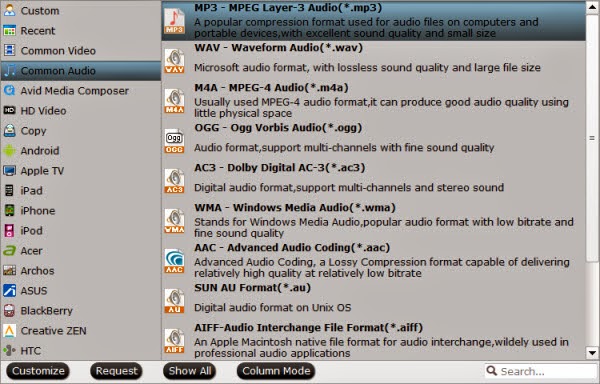
As listed above, there are several presets for other audio format; just choose one as your needs.
Step 2. Adjust audio specs (optional).
If you are not satisfied with the default audio quality, just click the "Settings" icon and choose wanted audio settings including sample rate, bitrate and audio channel.
Step 3. Start converting FLAC OGG WMA DTS audio to MP3/M4A.
Now back to the main interface and hit "Convert" to convert your audio files to MP3/M4A format. It will start batch conversion automatically one by one. Wait for a while during the progress; after it completed, click "Open output folder" to locate the converted audio file.
Start iTunes, then drag and drop the converted audio file to your iTunes Music Library for syncing to iPod, iPad, iPhone for playing.
Further reading:
FLAC vs WAV vs WMA: Convert Audio Files on iOS Devices
Top 5 Free Audio/Video Conversion Tools
Best Video Formats for iPhone 6 (Plus)
How To Convert MP4 Video into Adobe Premiere Pro
Transcode GoPro Hero4 4K Videos to ProRes in FCP
Best Mac OS X 10.10 Yosemite MKV Conversion
Top 5 Video Editors Review- Edit MTS/M2TS Files Perfectly
Source: http://i-freepedia.com/play-flac-ogg-wma-dts-on-iphone-6s6s-plus-ios-9/
No comments:
Post a Comment