So, you are now faced with a question: how to successfully import MTS files into Avid Media Composer without error message. A best way is to convert MTS to DNxHD MOV, something that Avid Media Composer supports. (To learn what format Avid Media Composer support)
Hot Tips: MTS Column | Free MTS to Youtube | Free MTS to iPad Air
What you just need is this Pavtube MTS to Media Composer Converter. This converter is designed to process AVCHD videos from Canon/Sony/Panasonic/JVC cameras. It can also handle AVCHD/MTS/M2TS source and convert them to various video formats for popular devices (iDevices, Android devices, Windows 7/8/8.1/10 and later devices, etc) and NLE programs (e.g. Final Cut Pro, iMovie, Adobe Premiere Pro, Avid Media Composer, Apple Aperture 3, etc.) on Mac.
See also: Top 5 Best MTS/M2TS Converter for Mac Review
So, how to ingest MTS files to Avid Media Composer on Mac? Please follow the steps. Fortunately, if you are a Windows user, there is also a guide for you.
Download the MTS to Avid Media Composer Converter


Other Download:
- Pavtube old official address: http://www.pavtube.com/mts-converter-mac/
- Amazon Download: http://www.amazon.com/Pavtube-MTS-M2TS-Converter-Download/dp/B00QIE3U0Y
- Cnet Download: http://download.cnet.com/Pavtube-MTS-M2TS-Converter/3000-2194_4-76177029.html
Step 1: When you run it, click "Add Video" button to load your source MTS files. When the MTS files are loaded to the MTS to Avid Media Composer Converter, you can view the videos from the Preview window. You are allowed to take snapshoot by clicking this "Camera" icon under the Preview window.
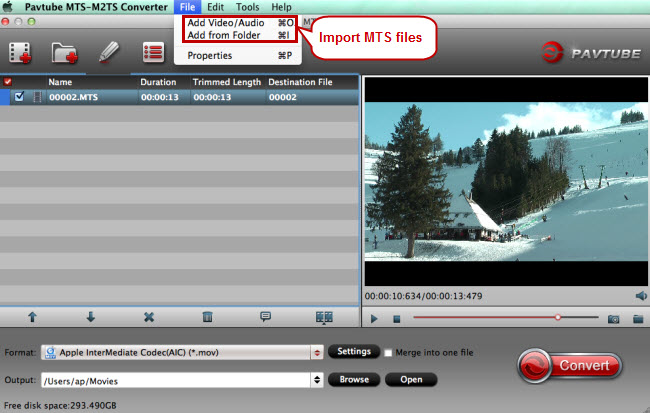
Step 2: Select a proper format from the drop-down list of “Format” bar. To make MTS be compatible with Avid Media Composer, you’re advised to select “Avid Media Composer > Avid DNxHD (*.mov)” format.

Step 3: Check “Settings” to adjust Size(pix) and Bitrate(kbps).
Tip: This MTS converter performs both conversion and editing work. To get your AVCHD MTS files edited with it, just click “Edit” to try editing functions (e.g. get wanted clips, cut off unwanted areas, add additional remarks, adjust effects) which are of great help in “Video Editor” screen.
Step 4: Click "Convert" button and the selected MTS files will be converted to DNxHD 1080P MOV. You may check the converting progress and set auto shutdown in the conversion window. After conversion, click "Open output folder" find converted footage in case you forget to set the file location before the conversion.
Finally, you can import and open up MTS files into Avid Media Composer for editing without any error messages.
Further reading: