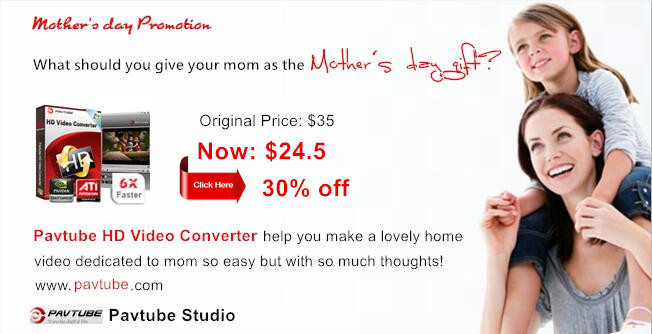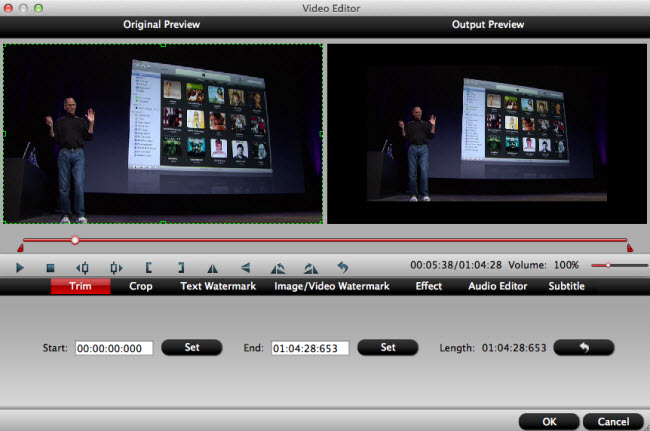There are always some videos that witness the love between your mom and your family. Do you want to make personalized videos which are of memory value for your mom? Let Pavtube Video Converter Ultimate/ Pavtube iMedia Converter for Mac edit and share the videos of your own to make a perfect gift for your mom.
For sure there are literally thousands of options to choose from for Mother's Day gifts and this handy flowchart for sure helps narrow them down, but in the end no Mother's day gift beats a sweet home video that contains memory of the dearing MOMments with music, photos and videos!
Pavtube Video Converter Ultimate/ Pavtube iMedia Converter for Mac, that lets you easily convert any videos (HD videos, Blu-ray, DVD movies, YouTube videos, etc.) to any formats that you like.It has a reputation of fantastic home video making and easily sharing on TV, YouTube, Vimeo, mobile devices and more, can help you make a lovely home video dedicated to mom so easy but with so much thoughts.
Can't wait to get started? Get Pavtube Video Converter Ultimate and begin editing now, your mom will be surprised by the best Mother's gift ever!
Need a Mac version? Pavtube iMedia Video Converter for Mac available here.
Note:expire on May 15th, more information please turn to Pavtube Facebook.
Traditions of Mother's Day 2016
As a part of Mother's Day 2016 traditions, children send cards or gifts to their mother or mother figure or make a special effort to visit her. They take their mothers out for a festive lunch or dinner to show their gratitude. Some children even go all the way to cook their mothers large and elaborate dinners, thus giving their mothers a break from preparing food for the family.
The official flower presented to mothers on mother's day is the red carnation but it is also acceptable for a person to give just about any kind of flower. Another tradition involves displaying white carnation flowers on the grave of dead mothers. Other Common Mother's Day gifts are flowers, chocolate, clothing, jewellery and treats, such as a beauty treatment or trip to a spa. In the days and weeks leading to Mother's Day, many schools help their pupils to prepare a handmade card or small gift for their mothers.
Wish all mothers in the world have a happy, healthy and wonderful holiday!